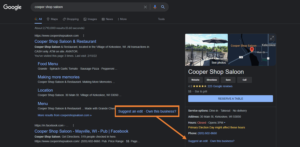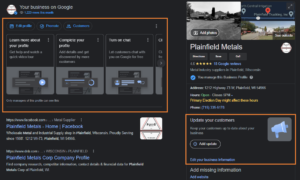Attract New Customers
It’s Tourist Season – Make Sure They Know How to Find You
Summer is here, and with that comes fun in the sun, cold drinks and a whole lot of being on the go. How do you make sure your restaurant is accessible to out-of-town patrons? You need to go digital and this blog can help.